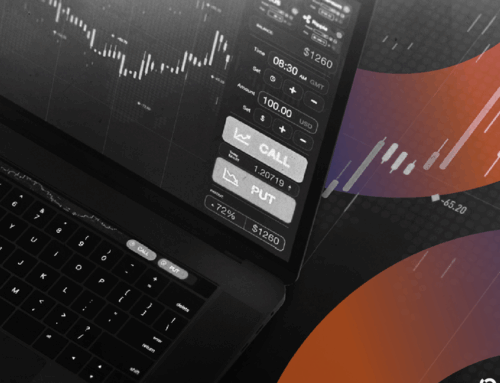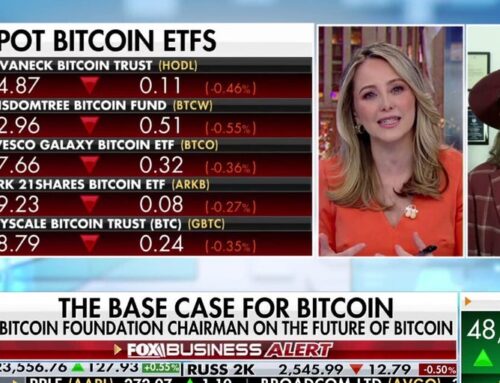Gain Compliance Insights in your AWS Environment Using Amazon Q Business
May 22, 2025
Enterprise organizations managing multiple AWS accounts face complexity as their cloud infrastructure scales. The exponential growth in resources, coupled with diverse configuration requirements across different business units, creates significant challenges in maintaining effective oversight of AWS environments.
AWS Config is a service that continually assesses, audits, and evaluates the configurations and relationships of your resources on AWS, on premises, and on other clouds. The AWS Config data is stored in secure Amazon S3 buckets.
When combined with the natural language processing capabilities of Amazon Q Business, this AWS Config data can used analyze AWS resource configurations, gaining insights and taking actions.
In this blog post, we will show how security and compliance teams can now use AWS Config and Amazon Q Business to gain deep visibility into their AWS environment. By leveraging natural language queries, teams can access critical compliance insights and proactively identify potential risks and identify remediation actions.
Overview of the Solution
Our solution addresses this challenge by integrating AWS Config, Amazon S3, and Amazon Q Business to create a natural language-powered interface for querying AWS resource configurations. Here’s how it works:
- Extract relevant AWS Config data: Our solution periodically extracts the AWS Config data from a central Amazon S3 Bucket and copies it to a secure S3 bucket in an audit account. This is done for a list of selected AWS Accounts and Regions.
- Process the Data with Amazon Q Business: We will then configure Q Business to parse the AWS Config data stored in the secure S3 bucket in your audit account and create a knowledge base that can be queried using natural language.
- Query the Knowledge Base with Natural Language: With the knowledge base created by Q Business, users can now ask natural language questions about their AWS environment, such as “Which EC2 instances are running in my us-west-2 account?” or “What is the configuration of my RDS database in my development environment?”. Q Business will then provide the relevant information from the underlying AWS Config data.
By implementing this solution, your security team members can easily access and understand the configuration of your AWS resources, their compliance status and identify remediation actions using simple natural language questions.
The Solution Architecture

Fig 1: Solution architecture diagram
Prerequisites
In AWS multi-account environments, the audit account and log archive account are shared AWS accounts used by the security and compliance teams. The log archive account contains a central Amazon S3 bucket for storing a copy of all logs including AWS CloudTrail and AWS Config log files for all other accounts in your AWS Organization.
The audit account should be restricted to security and compliance teams with auditor (read-only) and administrator (full-access) cross-account roles to all accounts in the AWS Organization. These roles are intended to be used by security and compliance teams to perform audits through AWS mechanisms.
This solution is designed to be deployed in an audit account which can provide an isolated environment to host the required AWS Config data required for Amazon Q Business. We recommend that you deploy this solution in an audit account which is separate from the central log archive account.
Before we dive into the solution, let’s look at the prerequisites that are required to get started:
- Necessary AWS Identity and Access Management (IAM) access in the log archive and audit account where this solution will be deployed.
- Access to the AWS Console of the audit account.
- AWS CLI to deploy the necessary artifacts using AWS CloudFormation
- SAM CLI – Install the SAM CLI. The Serverless Application Model Command Line Interface (SAM CLI) is an extension of the AWS CLI that adds functionality for building and testing Lambda applications.
- Set up Q Business with the required permissions .
- Configure an IAM Identity Center instance for an Amazon Q Business application to enable managing end user access to your Amazon Q Business application.
How to build and Deploy the Solution
Step 1: Deploy the S3 read-only role in the log account which hosts the Central S3 bucket for AWS Config.
Using AWS CLI on the log account, create the ConfigDataReadRole role with the trust policy.
aws iam create-role
--role-name ConfigDataReadRole
--assume-role-policy-document '
"Version": "2012-10-17",
"Statement": [
"Effect": "Allow",
"Principal":
"AWS": "arn:aws:iam::<REPLACE WITH AUDIT ACCOUNT ID>:root"
,
"Action": "sts:AssumeRole",
"Condition":
]
'
Then attach the AmazonS3ReadOnlyAccess managed policy.
aws iam attach-role-policy
--role-name ConfigDataReadRole
--policy-arn arn:aws:iam::aws:policy/AmazonS3ReadOnlyAccess
Step 2: Deploy the solution in the audit account
Using AWS CLI on the audit account, deploy the solution.
git clone https://github.com/aws-samples/sample-Compliance-Insights-Using-Amazon-Q cd sample-Compliance-Insights-using-Amazon-Q sam deploy —guided —capabilities CAPABILITY_NAMED_IAM
SAM Deployment parameters:
Stack Name: Name of the deployed AWS CloudFormation stack.
E.g.: Stack Name : config-copy-stack
AWS Region: AWS Region where the stack will be deployed.
E.g.: AWS Region : us-east-1
Parameter SourceBucketArn: Bucket ARN for Central AWS Config S3 Bucket in the Log account.
E.g.: Parameter SourceBucketArn: arn:aws:s3:::aws-controltower-logs-123456789101-us-east-1
Parameter AccountList: Provide a comma-separated list of AWS account numbers from which AWS Config data will be extracted and copied to the audit account.
E.g.: Parameter AccountList: 012345678910,123456789101
Parameter RegionList : Provide a comma separate list of AWS regions from which AWS Config data will be extracted into the audit account.
E.g.: Parameter RegionList : us-east-1,eu-west-1
Parameter SourceAccountId: Provide the AWS account number of the AWS log archive account in your organization where is the source of AWS Config logs.
E.g.: Parameter SourceAccountId : 123456789101
Other SAM CLI inputs#Shows you resources changes to be deployed and require a 'Y' to initiate deployConfirm changes before deploy [Y/n]: Y
#SAM needs permission to be able to create roles to connect to the resources in your templateAllow SAM CLI IAM role creation [Y/n]: Y
#Preserves the state of previously provisioned resources when an operation failsDisable rollback [Y/n]: Y
Save arguments to configuration file [Y/n]: YSAM configuration file [samconfig.toml]: samconfig.tomlSAM configuration environment [default]: default
After the SAM deployment completes, run the following SAM command and capture the OutputValue of OutputKey – DestinationBucketName. This S3 Bucket name will be used as a parameter when deploying the Q Business CloudFormation Template in Step 3.
sam list stack-outputs --stack-name config-copy-stack --output table
Step 3: Deploy and Configure Q Business
Amazon Q Business is a service that allows you to build intelligent search and analytics applications on top of your business data. In this example, we’ll be using Q Business to analyze compliance-related data stored in an S3 bucket.
The CloudFormation template we’ll be using provides the following resources:
- Q Business Application: The main application that will host our compliance analysis experience.
- Q Business Index: An index that the application will use to quickly search and retrieve relevant data.
- Q Business Retriever: Connects the application to the index, enabling search and retrieval functionality.
- Q Business Data Source: Configures an S3 bucket as the data source for the application. The S3 data source will be set to sync job to run at 8 AM every Monday in the UTC timezone.
- Q Business Web Experience: Provides a custom web interface for interacting with the Q Business application.
- IAM Roles and Policies: Grants the necessary permissions for the Q Business resources to access the S3 bucket and perform actions within the application.
Let’s dive into the steps to deploy this Q Business application.
Deploying the CloudFormation Template
- Log in to the AWS Console and navigate to CloudFormation.
- Click “Create stack” and choose “With new resources (standard)”.
- Download the CloudFormation sample template from Github to deploy Q Business.
- Select “Upload a template file” and choose the CloudFormation template you’ve been provided.
- Fill in the required parameters:
QBusinessApplicationName: The name for your Amazon Q Business application.
S3BucketName: The name of the S3 bucket containing your compliance data which was captured earlier in Step 3.
UseIDC: Set to “true” if you want to use AWS IAM Identity Center for user authentication.
UseIdP: Set to “true” if you want to use an external Identity Provider (IdP) for user authentication.
IdentityCenterArn: The ARN of your IAM Identity Center instance (required if UseIDC is “true”).
ExternalIdPArn: The ARN of your external IdP (required if UseIdP is “true”). - Review the template and its parameters, then click “Next” to proceed.
- On the next page, configure any additional stack options as needed, then click “Next”.
- Review the stack details and acknowledge any necessary capabilities, then click “Create stack” to deploy the resources
The CloudFormation deployment should take a few minutes to complete. Once the stack is in the “CREATE_COMPLETE” state, you can move on to the next steps.
Assigning Users and Groups
After the CloudFormation deployment, you’ll need to manually assign users and groups to the Q Business application. Here’s how:
- In the AWS Console, navigate to the Amazon Q Business.
- Click on the application name created by the template.
- In the “User Access” section, select “Manage user access”.
- Select “Add groups and users”, then select either “Add and assign new users” or “Assign existing users and groups” option.
- Provide the group/user name.
- Select the group and select “Assign”.
- Choose the appropriate subscription tier (e.g., Q Business Pro).
- Select “Confirm” to complete the assignment.
Accessing the Q Business Web Experience
You can now access the custom web experience for your Q Business application using the URL which CloudFormation template outputs. The web experience provides a user-friendly interface for searching, browsing, and interacting with the compliance data stored in your S3 bucket.
Test the solution
In order to test the solution, we will log in Amazon Q Business App using login credentials. And interact using below questions:
In order to test the solution, we will log in Amazon Q Business App using login credentials of the users assigned to the Q Business application earlierof the users assigned to the Q Business application earlier. Interact using below questions:
- List all the non-compliant S3 buckets
- When was the bucket “name of the bucket” created and when did it turn non-compliant
- How can we remediate the non-compliant bucket “name of the bucket”

Fig 2: To list non-compliant S3 buckets

Fig 3: To find out when S3 buckets turn non-compliant

Fig 4: To remediate non-compliant S3 bucket
Clean Up
- Delete the config-copy-stack application that you created, use the SAM CLI.
sam delete - Remove the S3 read-only role in the log account.
aws iam delete-role
--role-name ConfigDataReadRole - Delete Users and Groups in the Audit Account.
- Locate and delete the stack created by the CloudFormation template deployment
Conclusion
By integrating AWS Config and Amazon Q Business, you can unlock the power of natural language processing to gain valuable insights into your AWS environment. This solution empowers your team members to easily access and understand the configuration of their AWS resources. As your cloud infrastructure evolves, this solution can help you stay on top of your resource configurations and make informed decisions to optimize your AWS environment. Implement this AWS Config and Amazon Q Business integration to gain deeper visibility and compliance insights across your AWS environment.
About the authors
Search
RECENT PRESS RELEASES
Related Post