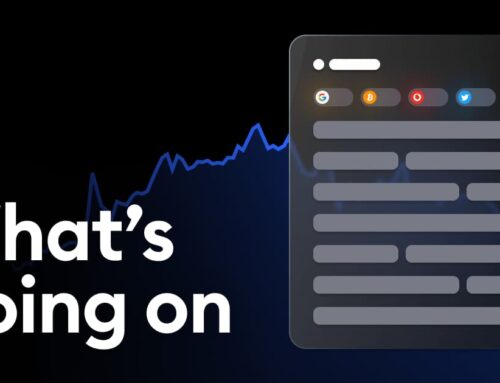How To Set Up A Meta Quest 3 Account Without Using Facebook
January 5, 2025
When setting up a new Meta Quest 3 headset, there are several account-creation options. One option is to create a Meta account using a preexisting Facebook account. While this is a quicker way to set things up, not everyone is thrilled to link their public social account with their Meta headset.
If you have an active Facebook or Instagram account, you’ve likely already come across the collective Meta hub, maybe without even realizing it. Most Meta-owned accounts are already linked, which is why you can share Instagram posts directly to Facebook or tag Facebook friends on Instagram, and your new Meta Quest headset now has the option to link with these things as well.
Quick Links
There Are Multiple Ways To Setup A Meta Quest 3
While it’s great to have the option to link your Meta Quest 3 to your Facebook account, and it can make the process easier, you are not required to log in with Facebook. You will likely see the option available to you while going through the setup process if you have the Facebook app logged in on your mobile device, but you will have the option of creating a simple Meta account that is only used for your Meta Quest headset.
Related
10 Best Free Meta Quest 3 Games You Can Play Right Now
Many immersive and engaging virtual reality gaming experiences of sports, shooters, and more can be had for no money at all on the Meta Quest 3.
This will allow you the privacy and separation you might want when setting up your new VR headset. To avoid using the Facebook option, simply avoid it when setting up the account and instead opt to continue with an email. You will likely also see your Instagram accounts populate when setting up the Meta Quest 3 in the Meta Horizons app, so you can ignore those, too.
Use An Email To Make A Meta Account Without Socials
To set up an account, regardless of the method, you will first need to download the Meta Horizons app. Once downloaded, open it. First, you’ll see a prompted login screen to either log in to a pre-existing account or create one. Here, your Facebook and Instagram accounts will appear with the little icon next to them. To avoid logging in with Facebook, select the bottom option, which just says Continue With Email.
If you change your mind later and want to connect to your Facebook or Instagram account, you can always do so by selecting the prompt on the home screen or going through the settings, even if you didn’t log in with it initially.
From there, you will enter the email address you would like to use and then hit continue. You will then be asked to fill in some personal information, including your name, DOB, and selected password. Before you are fully logged in, you will need to confirm the information you input and provide a verification code sent to your email. When all that is done, hit continue.
Related
How To Play Steam Games On Meta Quest 2 & 3
One headset feature for the Meta Quest 2 & 3 is the ability to play different Steam games through virtual reality, but only with the right system.
Also, it’s worth noting that if you went through the setup process on a Meta Quest 2, you can log in with the same email, connect the new Meta Quest 3 to that account, and transfer over your pre-existing purchases. If you don’t have a prior account, once you log in with the selected email, you’ll be asked to create an avatar. You can always change this later, so if you want to skip this for now, just select the x in the top left corner.
Now, you’ll be asked to make your profile public or private. The latter is entirely preferential, but if you don’t want others to be able to view your account details or Meta Quest game activity, select the private option and proceed. Finally, you should be brought to a screen asking whether you are setting up a new headset device.
Related
10 Best Horror Games On Meta Quest 2 & 3
VR brings horror to a new dimension that’s more terrifying than ever, and the best horror games on the Meta Quest 2 and 3 show what the medium offers.
If you’re doing this process as part of a new Meta Quest 3 setup, select Set up a Headset and follow the on-screen instructions. If you’re doing this in advance or will be connecting to a device later, skip this for now, and you can always add a device to the account in the settings portion of the Meta Horizons app. With that completed, your Meta account is officially created and ready to go.

Meta Quest 2
Search
RECENT PRESS RELEASES
Related Post