New to Linux? Focus on the Desktop Environment, Not the Distro
March 30, 2025
Summary
- Desktop environments, not distros, control your daily interactions with Linux.
- Desktop environments dictate how your system looks and operates with customization options.
- Distro choice impacts system updates, available software, and hardware support.
When you’re new to Linux, it’s easy to get overwhelmed by the sheer number of distributions (distros) available. But what if I told you that the distro isn’t important? For new users, the desktop environment matters far more than the distro itself. Here’s why!
As someone who has been using Linux for nearly a decade and guided many newcomers through their first steps, I’ve noticed that the distro debates often overshadow what truly shapes your daily experience—the desktop environment. Let me explain why this distinction matters and how focusing on the desktop environment can make your transition to Linux much smoother.
Desktop Environments Control the Stuff You Probably Care About
The desktop environment (DE) is what you’ll directly interact with when using your Linux system. It determines how your desktop looks, how windows behave, what animations play when you minimize windows, and even what apps come pre-installed.
Desktop Environments Control How Everything Looks and Feels
Some DEs, like KDE Plasma, offer extreme customization options out of the box. You can tweak nearly every visual element, from how window borders look to what icons appear in your system tray. Others, like GNOME, provide a more controlled experience with fewer customization options unless you install separate tools.
The DE determines how your Linux system looks—from the style of windows and buttons to icon themes and overall aesthetics. The DE also supports theming and color schemes, allowing you to personalize your experience. For example, Kubuntu and Fedora KDE both ship with the KDE Plasma DE and both of them look and feel the same.
It Controls How You Interact With the Desktop
The desktop environment determines how the user interface works and how you interact with your system. Each DE has its own workflow philosophy and approach to user interaction.
KDE Plasma, for instance, lets you add multiple widgets and panels to populate your desktop. You can have weather widgets, system monitors, calendars, and more—all visible on your desktop. You can even have multiple panels at different screen edges, each with different widgets and functionalities.
In contrast, GNOME is particularly well known for its unique, virtual desktop-focused workflow. Pressing the Super key (Windows key) opens the Activities Overview, where you can see all apps on the current virtual desktop (workspace), switch between workspaces, and launch new applications. However, GNOME lacks in the customization department, unless you install extensions and themes—which are developed by third parties and can break when GNOME updates.
As you can see, these fundamental differences in workflow and interaction methods have a much bigger impact on your computing experience than whether you’re running a Debian-based or Arch-based distro underneath.
It Affects the Default System Applications (Most of the Time)
Each DE comes with its own collection of system applications that share its design language and style. This means even the very apps you interact with every day will be different based on the DE you pick.
For example, if your distro is using KDE Plasma, you’ll most likely have access to Konsole as the terminal emulator and Dolphin as the file manager. With GNOME, you get GNOME Terminal and Nautilus (Files). Even the settings applications differ based on the desktop environment, with unique layouts and organization approaches.
That said, this isn’t a hard and fast rule. Sometimes, a distro might choose to replace some of the default apps with alternatives of its choice. Ubuntu, for instance, uses GNOME as its DE but provides the Ubuntu App Store for installing apps on your system, in addition to GNOME Software (default app store for GNOME).
Where Does the Distro Factor In?
If the desktop environment handles all the day-to-day interactions, what exactly does the distro do? Well, the distro provides the foundation upon which your desktop environment runs. It determines several behind-the-scenes aspects of your Linux experience.
The Distro Determines How Often You Get System Updates
Different distributions have different release cycles and update philosophies. Some, like Arch Linux or EndeavourOS (based on Arch Linux), follow a rolling release model where you update packages frequently. You usually need to update your distro once a week.
Others, like Ubuntu or Fedora, don’t emphasize frequent updates and focus on stability. While these distros do get some software updates, you don’t necessarily need to install them unless you want to, unless they’re important security updates. You’re usually fine if you decide to update your system once a month, or even bi-monthly.
The Distro Determines Software Availability
Similar to the Google Play Store on Android, Linux Distros has app repositories to let you download apps on your system. Now, each distro maintains its own official repository (repo) following different philosophies.
For example, Debian and Ubuntu tend to prioritize stability, sometimes offering older but well-tested packages. On the other hand, Arch and Arch-based distros focus on providing the latest software versions as soon as they’re released.
The distro also changes the command you use to install an app. For example, Debian-based distros use the APT command to install apps, whereas for Arch-based distros, it’s pacman. Furthermore, the software available in the official software repositories are different based on what distro you picked.
Even given that, distros have less impact than they used to thanks to self-contained package formats like Flatpak and Snap, or portable formats like AppImages. These are distro-agnostic and give you access to a huge collection of apps, no matter what flavor of Linux you are running. You can expect most popular apps available as Snap, Flatpak, or AppImage.
The Distro Determines Hardware Support
All distros ship with tons of hardware drivers out of the box, and have excellent compatibility with almost all hardware. As a result, you can be pretty confident that your PC should be able to run all Linux distros—almost.
The few compatibility issues that arise do so because of NVIDIA GPUs, which require proprietary drivers to perform smoothly. Unfortunately, some distros don’t ship with the proprietary drivers out-of-the-box. As such, only for NVIDIA users, the choice of distro is important. Thankfully, you have plenty of options with notable mentions like Pop!-OS, Garuda Linux, Nobora and most gaming-oriented Linux distros.

Related
How to Check Which GPU Is Installed on Linux
If you’re troubleshooting a Linux computer and need to identify the graphics card, you’ve come to the right place!
Technically, you can use any distro you like and then install the proprietary NVIDIA drivers yourself. However, in my experience, I still found the user experience buggy, and just prefer (and thus recommend) distros with proprietary NVIDIA drivers built-in.
So, Which Desktop Environments Should You Consider?
Now that you understand the importance of desktop environments, let’s look at some popular options you might want to consider. While there are dozens of desktop environments to choose from, these are my top recommendations that new users should focus on.
I’d start with Cinnamon. It’s one of the most stable and simplest DEs out there and brings a Windows 7-like user experience.
That said, if you want something more old school you can look into Windows XP like you can go with Xfce.
Power users who like Windows 7 but want tons of customization options and a modern design can look into KDE Plasma.
In fact, KDE Plasma is so customizable you can make it look like macOS as well. However, if you’re looking for something that’s macOS like out of the box, go with Pantheon.
GNOME is something I’d recommend to the adventurous type—someone who truly wants to try out something new. It is not like Windows nor macOS and will give you a whole new user experience, with a workflow focused around virtual desktops. I personally think GNOME is a great DE for laptop users. Its minimal and focused workflow complements the smaller laptop displays.
And that pretty much covers all the major DEs worth considering. Once you have a DE that you like, just search for distros running that DE and install it. To make your hunt shorter, Ubuntu probably has a flavor for all these DEs so you can just pick the one you like and run with it.
Search
RECENT PRESS RELEASES
Related Post
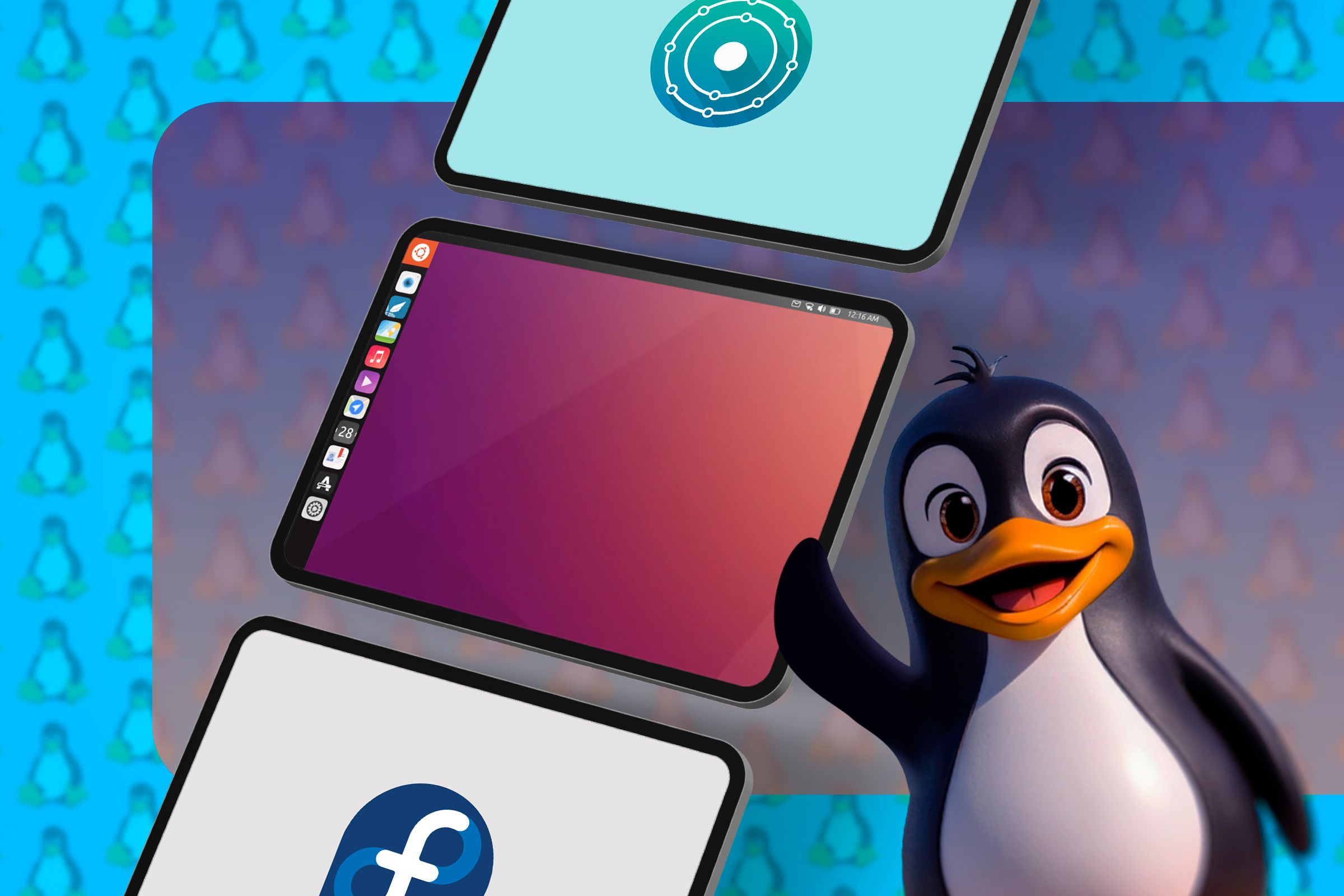
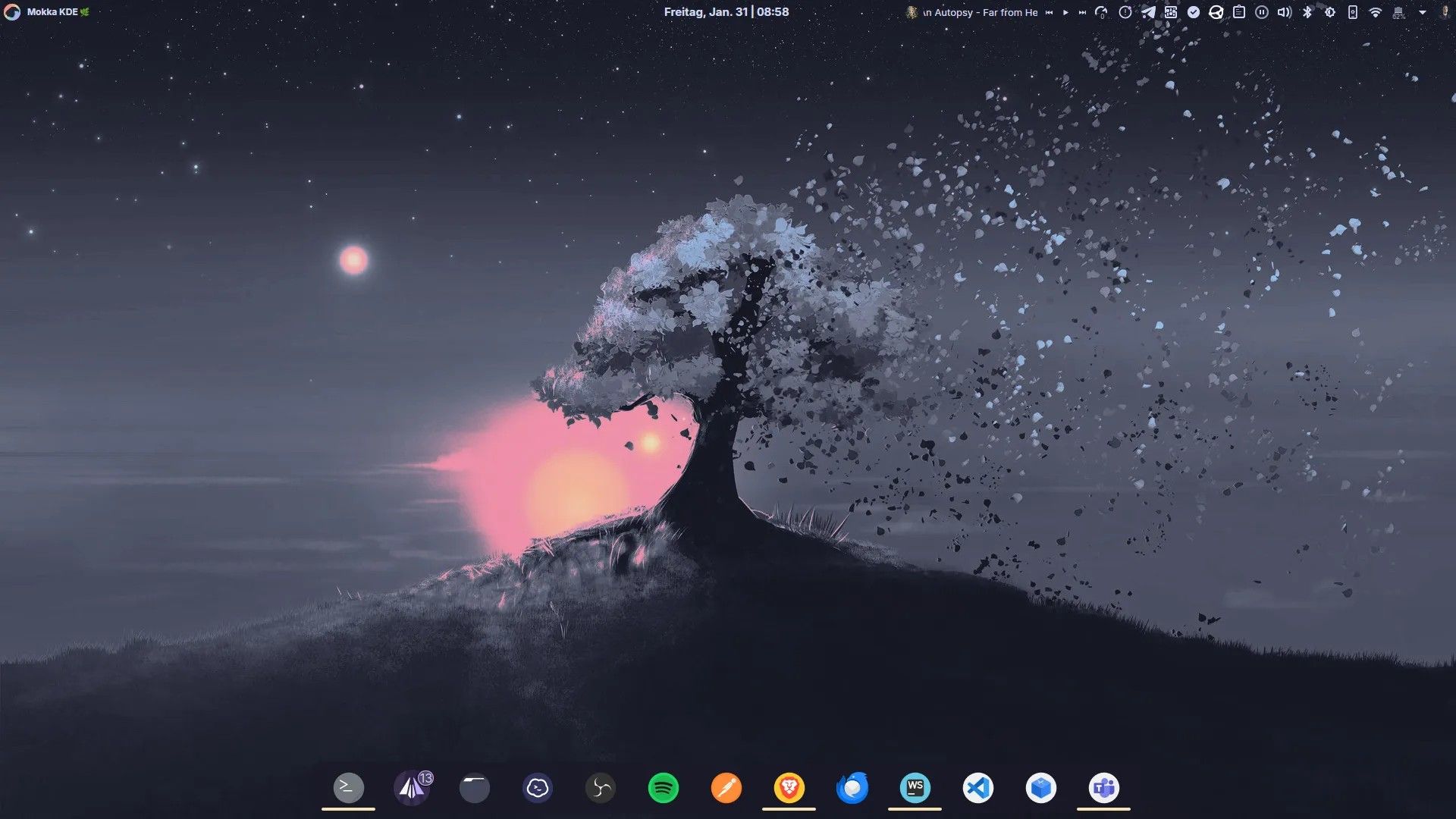



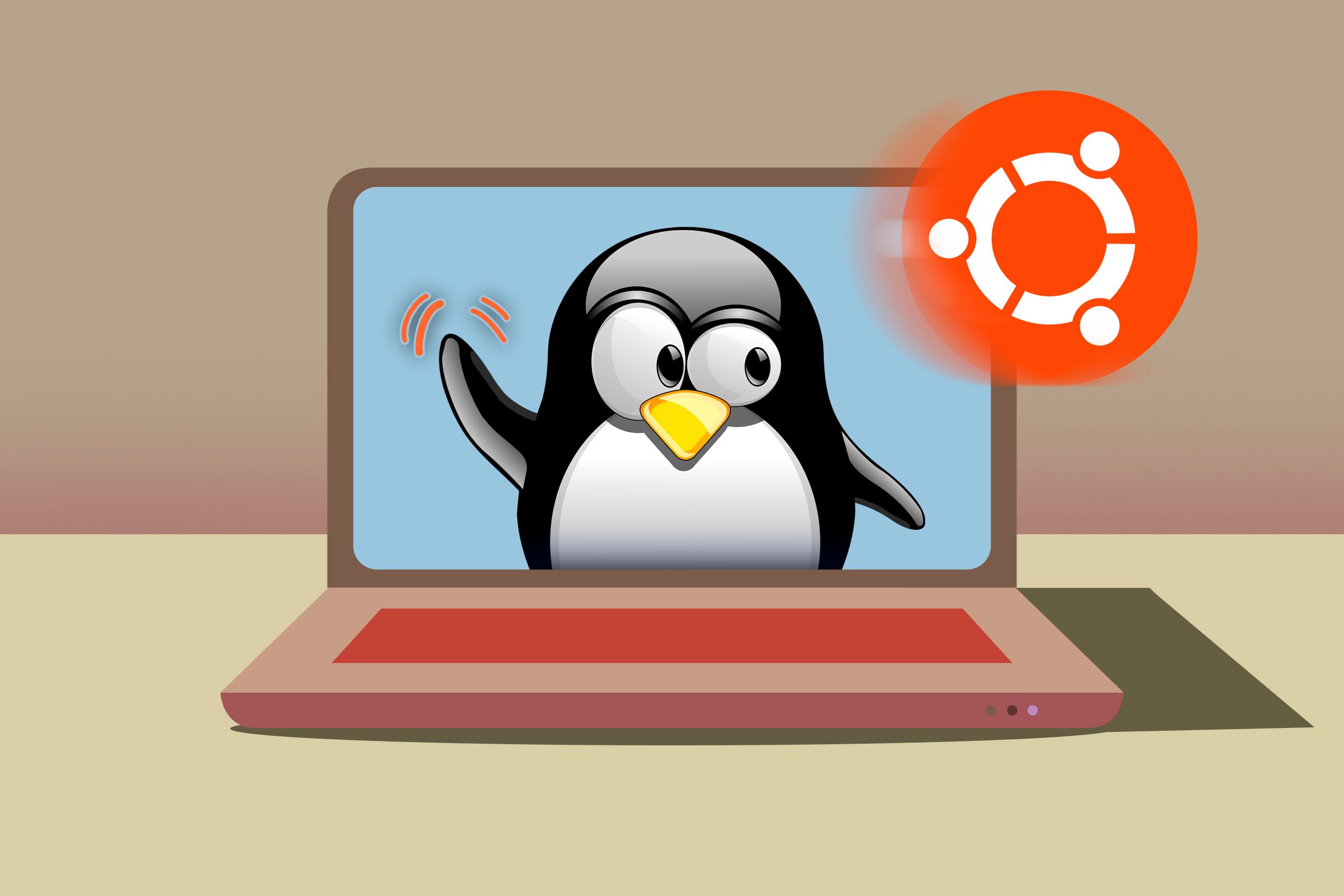
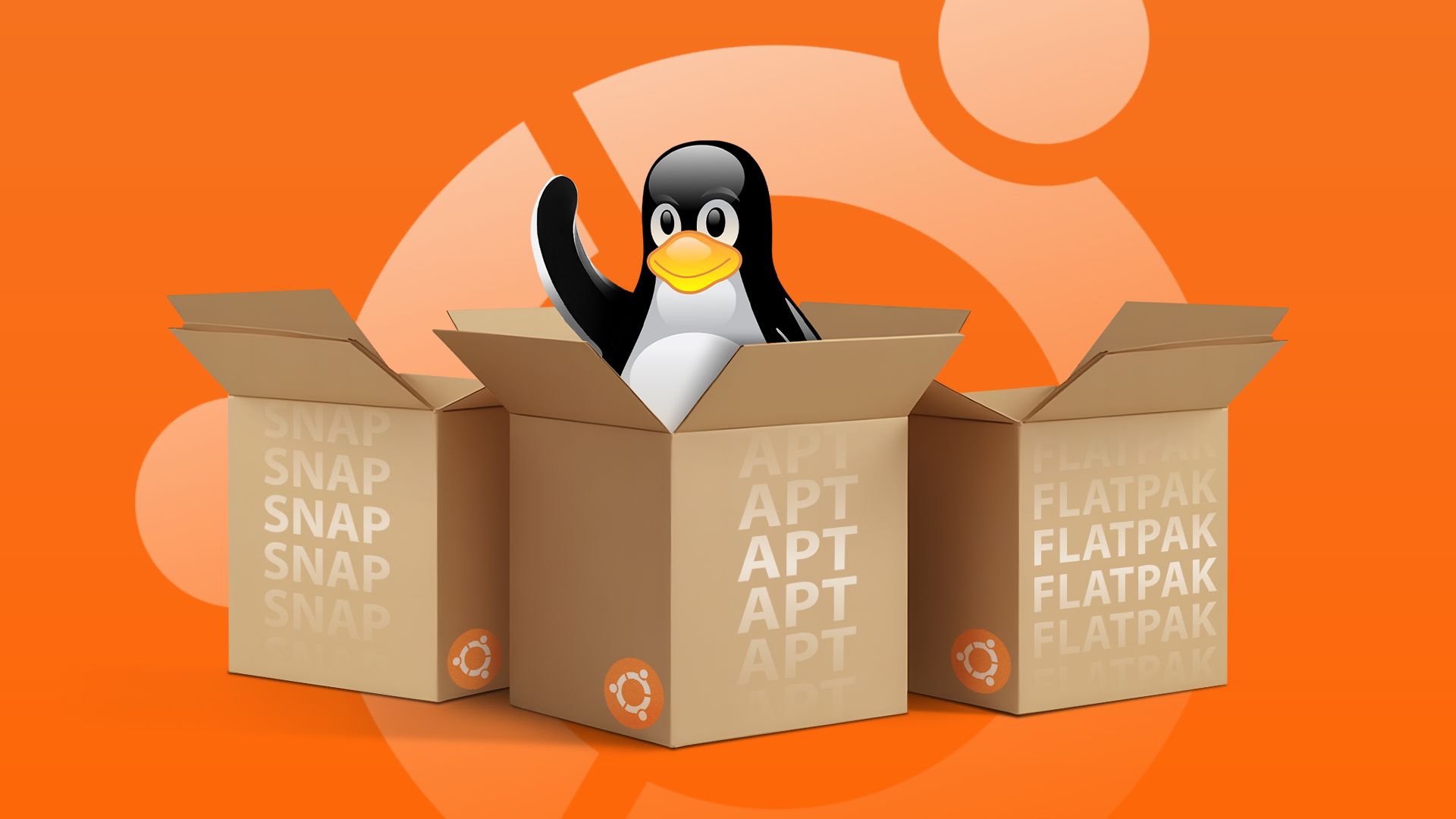







17