OrbitClock – a Tiny Space-Inspired WiFi Environment Clock
October 26, 2025
Time and space are deeply connected — satellites orbit Earth to keep our clocks synchronized with incredible precision. Inspired by that idea, I created OrbitClock, a tiny space-themed clock that brings the beauty of satellite technology right to your desk.
Designed in Autodesk Fusion 360, the OrbitClock’s 3D-printed body stands proudly on four landing-style legs, giving it the look of a mini spacecraft that just touched down on your table. On the front, a 0.91-inch OLED display shows a clean and futuristic readout labeled SPACE, featuring the current time, temperature, and humidity in real time.
Powered by the DFRobot Beetle ESP32-C3, this smart clock connects to Wi-Fi and automatically retrieves the correct time from the internet using Network Time Protocol (NTP) — just like real satellites synchronize with Earth-based systems. The onboard SHTC3 sensor continuously monitors temperature and humidity, providing accurate environmental data alongside the clock display.
With its sleek design, glowing display, and precise wireless timekeeping, OrbitClock isn’t just a clock — it’s a mini space instrument observing your surroundings just like satellites observe our planet. 🌍✨
Sponsored By NextPCBIf you’re planning a PCB project, NextPCB is the ultimate partner for makers and engineers. They offer reliable multilayer PCBs, turnkey PCB assembly, layout design, free DFM analysis software, and component purchasing. With 5 PCBs starting at just $1.90 and high-quality fabrication, NextPCB makes prototyping faster, easier, and more reliable. Sign up using my link and get $20 off as a new customer!For makers looking for a head start, NextPCB’s Newcomer Eventis perfect. Grab your first free PCB prototype, explore special deals, and experience how easy and affordable prototyping can be. Don’t miss this opportunity to kickstart your electronics journey and bring your projects to life with NextPCB Free PCB Prototype EventStep 1: CAD & 3D Printing
To begin this project, I designed the OrbitClock in Autodesk Fusion 360, carefully keeping all the component dimensions and aesthetics in mind. My goal was to make it small, futuristic, and easy to assemble, just like a real mini satellite.The design features a clean body with a front display window, cooling vents, and landing-style legs that give it a true space-inspired look. It’s also 3D-printing friendly, requiring no complex supports or post-processing. You can easily view or edit the CAD model using the Fusion 360 web viewer, and feel free to customize the design to match your own style or components.For 3D Printing, You can directly download the required STL files below:Housing.stlCover.stlLegs.stlStep 2: Display Assembly
Let’s start by assembling the OLED display into the 3D-printed housing. Before placing it inside, I soldered four wires to the display pins — VCC, GND, SCL, and SDA — so that connecting it to the microcontroller later becomes quick and easy.Once the wires were attached, I applied a tiny amount of super glue along the edges of the display and carefully fixed it into the dedicated display slot on the front panel. Make sure it’s aligned properly and sits flat for a clean look.Step 3: Microcontroller Assembly
After completing the display assembly, it’s time to mount the Beetle ESP32-C3 microcontroller. Apply a small amount of super glue on the back side of the board and carefully place it in its dedicated slot inside the enclosure.Make sure the Type-C port is perfectly aligned with the opening on the case so that you can easily connect the cable later. Hold it in place for a few seconds until the glue sets properly.Step 4: Sensor Assembly
Once the microcontroller is in place, it’s time to install the final main component — the SHTC3 Temperature and Humidity Sensor. Carefully position the sensor in its dedicated slot inside the enclosure. Use two small M3 screws to secure it firmly with the help of a screwdriver. Make sure the sensor is properly aligned and tight enough so it stays fixed during use.Step 5: Battery Assembly
This step is optional — if you want to make your Orbit Clock portable and rechargeable, you can add the Li-Po battery; otherwise, it will also work perfectly when powered via USB.One great feature of the Beetle ESP32-C3 is that it already has a built-in battery charging circuit, so you don’t need any external charging module.Simply connect the battery to the microcontroller following the provided circuit diagram, then place it securely in the empty space inside the enclosure.Step 6: Connection
It’s time to wire up all the components! Use the provided circuit diagram to make each connection carefully and double-check before powering the circuit.Here are the pin connections:OLED DisplayOLED Display SCL → Microcontroller SCLOLED Display SDA → Microcontroller SDAOLED Display VCC → 3V3 of MicrocontrollerOLED Display GND → GND of MicrocontrollerSensorSHTC3 Sensor SCL → Microcontroller SCLSHTC3 Sensor SDA → Microcontroller SDASHTC3 Sensor VCC → 3V3 of MicrocontrollerSHTC3 Sensor GND → GND of MicrocontrollerBatteryLi-Po Battery → BAT and GND pin of Beetle ESP32-C3I’m quite comfortable with soldering, so I soldered the wires after assembling all the components in place to make it neat and compact. However, if you’re a beginner, I highly recommend making all the connections before assembly — it will make wiring much easier and reduce the risk of damaging componentsStep 7: Cover Assembly
Once all the connections are done and checked properly, it’s time to close the case. Take the 3D-printed cover and carefully align it with the main body of the Orbit Clock. Make sure all sides fit perfectly.Now, use three small M3 screws to secure the cover in place — this will hold everything tightly and give your mini satellite-style clock a clean, finished look.Step 8: Legs Assembly
Once the cover is assembled, it’s time to attach the landing-style legs that give the Orbit Clock its unique satellite look. Take the 3D-printed legs and align them perfectly with their dedicated slots at the bottom of the body.Use two small M3 screws to fix them securely in place. Make sure legs are tightened evenly so the clock stands straight and stable on any surface.Step 9: Code SetupBefore getting started, make sure you have the Arduino IDE installed on your computer and the ESP32 board package properly configured. If you haven’t done this yet, check out my previous Instructables project — it includes a complete step-by-step setup guide.Once ready, follow these steps to upload the Orbit Clock code:Visit the Orbit Clock GitHub Repositoryand download the complete project as a ZIP file.Extract the ZIP archive to your computer and open the.ino file in the Arduino IDE.Install the following required libraries from the Library Manager (Sketch → Include Library → Manage Libraries…):NTPClient.hAdafruit_GFX.hAdafruit_SSD1306.hAdafruit_SHTC3.hConfigure Wi-FiIn the code, locate the section below:// WiFi credentials
const char* ssid = “YOUR_WIFI_SSID”;
const char* password = “YOUR_WIFI_PASSWORD”;Replace “YOUR_WIFI_SSID” with your actual Wi-Fi name and “YOUR_WIFI_PASSWORD” with your password.Configure GMT OffsetThe NTPClient library uses a GMT offset in seconds to adjust the time to your local time zone. For that Know your Country GMT offset then Convert GMT offset to seconds & put the value in Code. Example of India (GMT +5:30)5 hours × 3600 = 1800030 min × 60 = 1800Total = 19800 secIn the code, locate this line and change the value according;)// NTP setup
WiFiUDP ntpUDP;
NTPClient timeClient(ntpUDP, “pool.ntp.org”, 19800, 60000); // IST: UTC+5:30This ensures your clock shows the time according to your country Standard Time correctly.Step 10: Uploading CodeOnce your code is ready, connect your DFRobot Beetle ESP32-C3 to your computer using a USB cable. In Arduino IDE, make sure to select the correct board and port: go to Tools → Board → ESP32 Boards → DFRobot Beetle ESP32-C3 and Tools → Port → select the COM port your board is connected to. Click Upload in Arduino IDE. The IDE will compile the code and then upload it to your board.Step 11: Testing
Once the code is uploaded, give your microcontroller 1–2 minutes to connect to your Wi-Fi network. After a successful connection, it will automatically synchronize the current time from the NTP server and start fetching real-time temperature and humidity data from the sensor.While the USB-C cable is connected, the internal battery will also charge simultaneously, so your Orbit Clock can run both on USB power and battery backup.At this stage, your Orbit Clock is fully functional, charging, and ready for daily use, providing precise time and environmental information in a sleek, compact design.Step 12: Conclusion
The OrbitClock brings the charm of space technology to your desk. Its spacecraft-inspired design, glowing OLED display, and real-time temperature and humidity readings make it more than just a clock — it’s a mini space instrument.With the DFRobot Beetle ESP32-C3, Wi-Fi NTP synchronization ensures precise local time, and the onboard SHTC3 sensor provides accurate environmental data. The USB-C connection keeps the battery charged for uninterrupted operation.OrbitClock combines smart design, real-time data, and sleek electronics into a functional and visually striking desktop gadget.Happy Making 🤞🏻
Search
RECENT PRESS RELEASES
Related Post






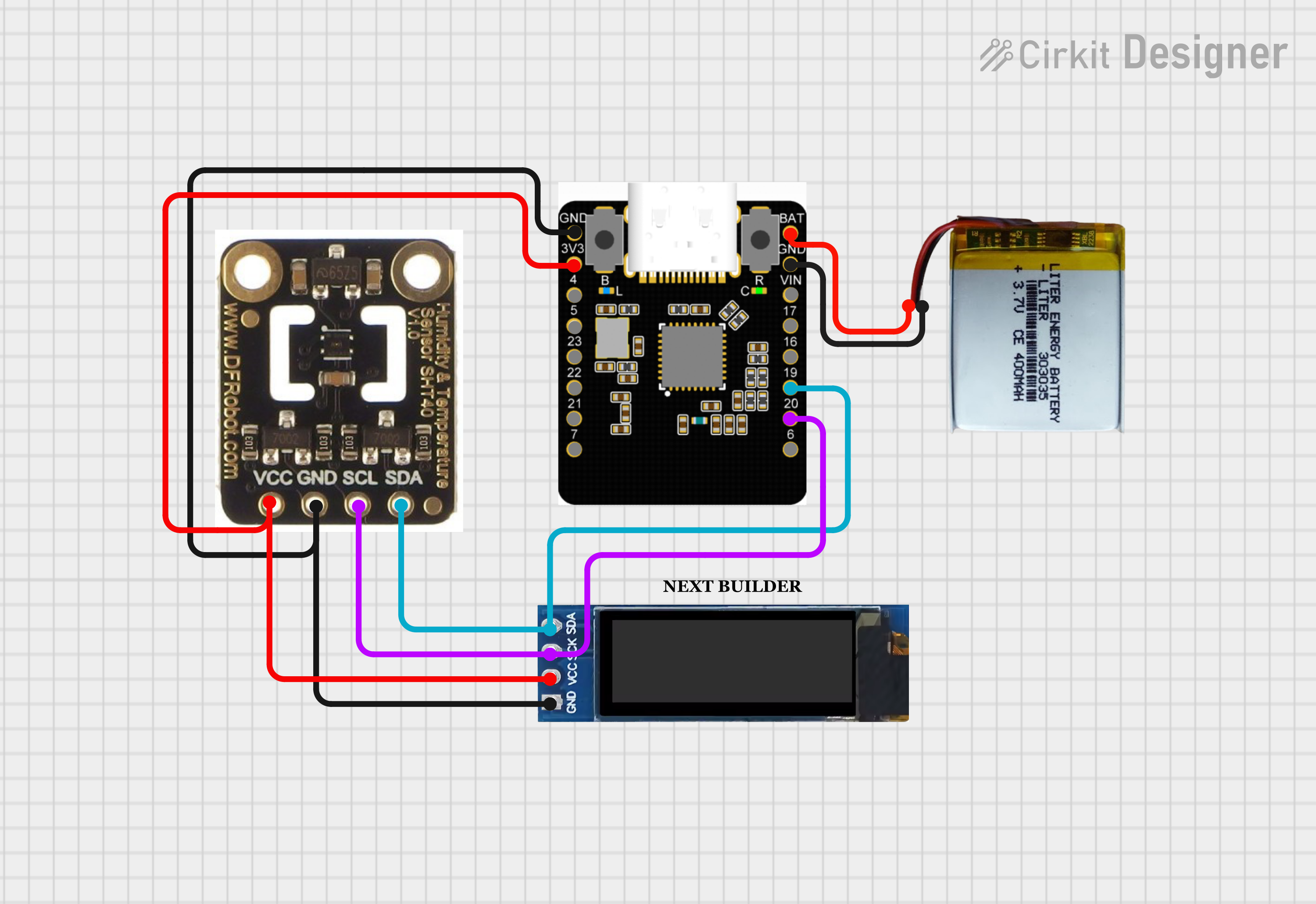
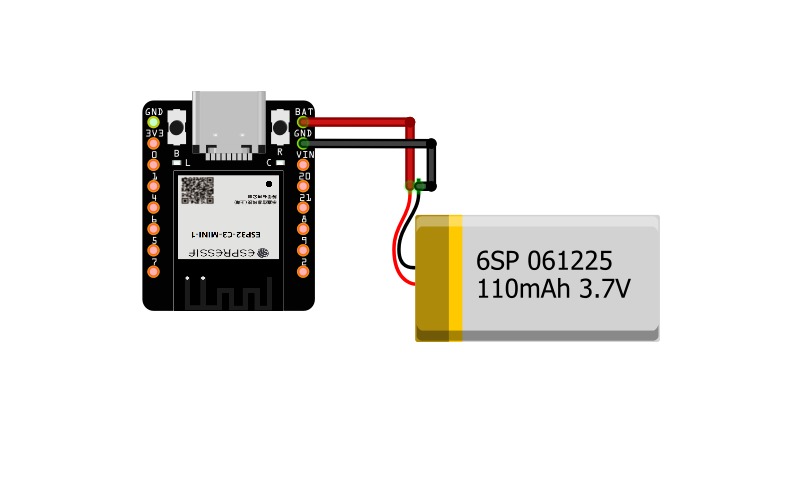




Comments